Most people think that by deactivating Facebook account they will also deactivate Facebook messenger but it is another process. Deactivation of the Facebook account is not a deactivation of the Facebook messenger account.
Deactivation is basically a temporary deletion of account and users can get back whenever they want whereas deleting an account is a permanent removal of data.
There is a large difference between the Deactivation of Facebook Account or Messenger Account and Deleting Facebook Account.
Before we deactivate Facebook messenger first we have to deactivate the Facebook account. As we have previously explained that How to Deactivate Facebook Account, so if you have not deleted yet, go and deactivate Facebook account first.
Editor's Recommendation:
Deactivation is basically a temporary deletion of account and users can get back whenever they want whereas deleting an account is a permanent removal of data.
There is a large difference between the Deactivation of Facebook Account or Messenger Account and Deleting Facebook Account.
Before we deactivate Facebook messenger first we have to deactivate the Facebook account. As we have previously explained that How to Deactivate Facebook Account, so if you have not deleted yet, go and deactivate Facebook account first.
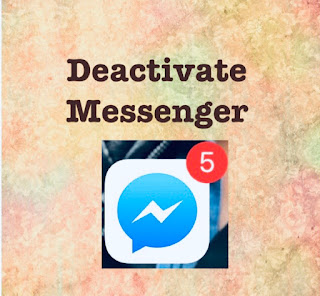 |
| Deactivate Facebook Messenger |
How To Deactivate Facebook Messenger
- ● Open Messenger
- ● In the top left corner tap on the profile option.
- ● Tap on Account Settings.
- ● In Account Settings section just tap on Personal Information
- ● Then click on Manage Account ( Legacy contact and deactivation settings ).
- ● In Legacy Contact Account there is a Deactivate option.
- ● Just click on Deactivate.
- ● After that enter the password and confirm the password for the security purpose.
- ● Now select any one option why you deactivate Facebook messenger. I suggest you select the last option that is Other.
- ● After selecting some pop-up will open close the pop-up and click on Continue at the end of the page.
- ● In the last step click on the Deactivate button which is at the last of the page.
How To Reactivate Facebook Messenger
To reactivate
after deactivating your Facebook messenger just log in by using your
email and password your's messenger will open properly as it was.
Limitations
- Deactivate Facebook Messenger is for a temporary period.
- Your messenger chatting will not be deleted during deactivation.
Editor's Recommendation:
- 3000+ Group Names Funny, Creative, Cool, Unique, Awesome
- How To Change Facebook Language
- How To Stop Someone From Tagging You On Facebook
- How To Create Group On Facebook
- How To Make Invisible Name On Facebook Profile
- How To Post Blank Comment On Facebook
- How To Upload Blank Status On Facebook
- How To Block Someone On Facebook
- How To Unblock Someone On Facebook
- How To Deactivate Facebook Account
- How To Delete Facebook Account Permanently
- How To Change Facebook Username
- How To Clear Search History On Facebook
- How To Change Facebook Name Before 60 Days
- How To Upload HD Photos & Videos On Facebook
- How To Change Facebook Password
- How To Download Facebook Data/Information
- How To Hide Friends List On Facebook
- How To Download Facebook Videos
- How To Create Facebook Page
- How To Add Follow Button On Facebook Profile
- How to Hide Add Friend Button On Facebook Profile
- How To Change Date Of Birth On Facebook
Note:
In the case of any confusion comment below...
How To Deactivate Facebook Messenger | Temporary
 Reviewed by Abdullah
on
November 21, 2018
Rating:
Reviewed by Abdullah
on
November 21, 2018
Rating:
 Reviewed by Abdullah
on
November 21, 2018
Rating:
Reviewed by Abdullah
on
November 21, 2018
Rating:

No comments:
Don't add any Spam link in comment box.